Services Marketplace Platform
Services Marketplace Platform
All the features you need to run an eCommerce Store
List of features that you get in a Retaxis powered ecommerce store that can help you scale your online business without worrying about technology.

They use Services Marketplace Platform created by Retaxis


A complete ecommerce solution which is evolving even as we speak
A better way to sell your products online with full ownership and features to scale.

Types of users accessing the system
The first step is to define understand kinds of uses who will be accessing the marketplace and their restrictions in the system.
STORE ADMIN
Admin is the user who owns the portal and is responsible for managing all the operations of the store like setting up of the portal, product uploading, managing product inventories & pricing, order processing and defining the rules associated with the portal for smooth operations.
SUB-ADMINS WITH RESTRICTED ACCESS
The super admin of the portal has an option to create sub-users thru his panel and define their restricted access to the panel. The sub-admin users work under the store admin for managing & maintaining the smooth operations of the portal.
BUYER
Buyers are the end-users who visit the ecommerce portal in search of a product that they wish to buy.
Marketplace Users
Marketplace Admin
Admin is the user who owns the marketplace and is responsible for managing all the operations of a marketplace like seller registration & product upload verification and approvals. Admin is also responsible for setting up of the marketplace and defining the rules associated for smooth operations.
Buyers
Buyers are the end-users who visit the marketplace in search of a product that they wish to buy.
Service Providers
Service Providers are the registered users of the marketplace who wish to sell/list their Products or Services on the portal. The providers are responsible for uploading the products/services, managing their inventories, images, description and processing the orders/bookings placed by the buyers.
Sub-Admins with Restricted Access
The super admin of a marketplace has an option to create sub-users thru his panel and define their restricted access to the panel. The sub-admin users work under the marketplace admin for managing & maintaining the smooth operations of the marketplace.
Store Setup
Marketplace Profile Setup
The system allows the marketplace’s admin to create a profile of the portal by filling in the required details like name of the company, complete address, GSTIN number, email address and other details which will be displayed on the invoices.
Category Creation (Root/Main/Sub)
The system allows the admin to create categories & sub-categories thru his back-end panel under which the products are uploaded by the Vendor. The system allows the admin to create 3 levels of categories i.e. Root, Main & Sub.
The category structure tree is displayed in the admin panel with the root categories at the top followed by the main & sub-categories. The admin can create as many additional Main & Sub-categories as needed under the root category.
While creating a new category, the admin needs to define the category name, URL, Category Banner Image & Icon, Commission associate with that category and other required information.
Email Templates
The system includes pre-created email templates for the default emails which are to be sent to the buyer automatically thru the system upon every operations that happens in the system. The admin thru his panel can see the list of all the email templates available in the system. The content of every template can be modified by the admin at any instance of time.
The system allows the admin to modify the subject name of the email, main body of the email and the reply-to/BCC email address against that template.
Besides, the default email templates include the marketplace’s logo and other store information.
Seller Specific Commissions Percentage for Categories
The system allows the admin to define both category specific commission percentage as well as seller specific commission percentages.
The admin while approving a seller registration form is allowed to define commission against that seller for every category listed in the system. In case the admin does not define any commission against a seller, the global commission/category specific commission will be applicable for that seller by default.
Email Templates
The system includes pre-created email templates for the default emails which are to be sent to the buyer automatically thru the system upon every operations that happens in the system
The admin thru his panel can see the list of all the email templates available in the system. The content of every template can be modified by the admin at any instance of time.
The system allows the admin to modify the subject name of the email, main body of the email and the reply-to/BCC email address against that template.
Besides, the default email templates include the marketplace’s logo and other store information.
Static Content Page Manager
This module allows the admin to add new static content pages, delete existing pages and modify/edit the content of existing pages on the website.
The admin using the static content page manager section can define the sorting order, unique URL of the pages and can even toggle to display/hide the pages from the buyer & seller sections of the website.
Theme Customizations
This module allows the admin to add/edit/modify the static images of the portal like the homepage banner images. Admin using this functionality can add new images or delete existing static banner images. Also the admin can display/hide or manage the sorting order of the images which are already uploaded in the panel.
Payment Gateway Setup for Subscription Payments
We are pre-integrated with almost each payment gateway operational in India and we also assist our clients in signing up with payment gateway providers. Supported payment gateway include EBS, PayU, Citrus, Zaakpay, PayPal, CCAvenue, ICICI PaySeal, HDFC Gateway, RazorPay etc.
Subscription Packages
Admin thru his panel will have an option to create subscription packages and define a subscription Tenure & Pricing for the same. The inclusions & exclusions of the package will be defined in the pre-development phase.
This module allows the provider to select & subscribe a package that fits in his requirement and avail the benefits of the same.
(The packages can be free or paid as per the business requirement.)
Defined Packages can be:
The inclusions/exclusions which can be defined against a package:
Setup of Location (State/City/Pin-Code)
The admin using his backend has an option to create locations based on City/State & Pin-Codes. Based on these locations, the hyper-local functionality works which allows the provider to define his deliverable pin-codes and the buyer on the web-front can filter product based on his pin-code based delivery location.
Create & Manage Customer Testimonials
Using this module, the admin thru his module will be able to add new customer testimonials which would be displayed on the buyer front-end.
While adding a customer testimonial, the admin needs to define the following information:
Once the testimonial is added by the admin it is displayed on the front-end at a pre-defined location.
Admin thru his panel has an option to add/edit/activate or deactivate a testimonial.
3rd party Live Chat Functionality
The system is pre-integrated with 3rd party Live Chats like Zopim, Olark, Tawk.to, ZohoSales IQ. They have free plans with single chat agent which you can subscribe to and can use on the website.
Server Output Caching
With this process the full source code of the web-pages i.e. the HTML and the scripts that the server sends to the browser for rendering are stored in the output cache. So, when a visitor views a page, the server caches the output code in the applications memory and the same page can be viewed by the visitor using the cached output until the cache expires.
This eventually increases the page performance & speed.
Free CDN Network Supported (via Cloudflare)
A Content Delivery Network (CDN) shortens the path which an information has to travel between the server and the end user. A CDN is a network of servers, rather than a single server, with locations in multiple geographic locations. When a user accesses a website, information is pulled from the server location closest to them. This results in a faster flow of data and quick loading of website’s images, videos & content.
We provide a free CDN Network support via Cloudflare.com.
GST Ready
The solution that we offer is GST Ready. The GST module allows the provider to configure appropriate Indian GST rates for their products/services belonging to different tax slabs. It calculates the tax according to the provider's shipping origin and buyer's shipping address.
Google Ecommerce Analytics Integration
Google Analytics is a service offered by Google that generates detailed statistics about a website's traffic and traffic sources and measures conversions and sales.
The product is aimed at marketers as opposed to webmasters and technologists from which the industry of web analytics originally grew. It's the most widely used website statistics service.
Facebook Pixel Integrations
Facebook Pixel is an analytics tool that allows you to measure the effectiveness of your advertising by understanding the actions people take on your website.
Facebook Pixel can be used to: Make sure your ads are shown to the right people and to Measure the results of your ads.
Google Sitemap Creation
The system automatically creates sitemap in an XML file that lists all the URL’s of the website.
This Sitemap allows a webmaster to inform Google about URL’s of the website that are available for crawling. This allows search engines to crawl the site more efficiently and to find URLs that may be isolated from rest of the site's content.
Canonical URL for Listing Pages
Canonical URL’s are important from an SEO point of view. Canonical URL’s are the search engine friendly URLs that represents the master copy of a page.
The system automatically creates Canonical URL’s for the listings, category and the static content pages as and when a new page is created by the admin.
Mobile Responsive Website
Responsive website designing is an approach that makes web pages display well on a variety of devices, windows, browser or screen sizes. When a website is responsive, the design layout and the content adapts the size of screen they are presented on.
A responsive website automatically changes to fit the device you’re reading it on.
We follow the responsive website design approach, and all our designs are cross device & cross browser compatible.
JS & CSS Minification
JS & CSS Minification is the process of minimizing code and mark-up in your web pages and script files. It's one of the main methods used to reduce load times and bandwidth usage on websites and dramatically improves site speed and accessibility, directly translating into a better user experience.
Marketing Automation via MailChimp
With this module we can help you with the marketing automation strategy in which we’ll setup signup scripts on your website which can automatically add email Id’s with segmentation to your Mailchimp account where we can setup an automatic email campaign for your business to trigger emails to your clients on a pre-defined schedule/event.
(Subscription to email credits from Mail Chimp is a 3rd party engagement and is to be taken care by the client.)
Service Provider Signups & Approvals
Dedicated Service Provider Panel
The marketplace allows buyers and providers to interact. A provider can place products/services online for selling and is responsible for processing of order while the host admin is responsible for providing a platform for smooth transaction of goods and funds to either party.
Provider Registration
Every provider needs to follow a registration process before he could start listing his products/services on the website. The provider registration is a step-by-step process which includes the provider to input his contact details followed by a self verification of the email address and the mobile number. After this the provider is asked to input his business details, address details along with his KYC details (Business Registration certificates, copy of Cancelled Cheque, GST Number, ID proof and Address proof documents).
Provider Registration Approvals & Activation by Admin
After the provider is thru with his registration process, the provider’s registration form is shared with the marketplace admin for his due diligence & approvals on the provider’s information and his KYC documents.
The admin has an option to approve or reject a provider’s registration based on his due diligence against the provider’s information and his KYC documents.
Subscription Package Selection (Free / Paid)
Once the provider registration is approved by the admin, an intimation email is sent out to the provider so that he can access his panel.
As the provider logs in to his panel for the 1st time, the system asks the provider to select a subscription package which was pre-created by the admin. The packages can be free or paid as per the admin’s choice.
To access the panel and to start uploading the services, the provider needs to select a subscription package and get thru the payments so that he can start with the package uploading.
Message System between Provider and Buyer (Ask a Question)
Using this module, the buyer will have an option to drop a message request to the respective provider of a service from the service detail page. This communication happens thru the internal messaging system created in the system and the message history is available in both the buyer’s and the provider’s account panel. The buyer who are registered with the system will only be able to raise the message request.
Service Provider Profile Creation
Provider Profile / Shop Page
As a new provider is registered on the marketplace, the system will automatically create a provider’s profile/shop page which can be previewed by the buyer.
The provider profile page can be accessed thru the listing’s details page by clicking on the provider’s name. On the provider’s profile/shop page, the user can preview all the products of that provider.
Input Display Picture
The provider thru his panel has an option to setup his profile which will be visible to the end buyers. While creating the profile, the service provider inputs his display picture which will be displayed to the end-users on the service provider’s profile.
Define Profile / Business Name
The provider needs to enter the business name as per the business identity which is visible to the buyers on the provider’s profile.
Add Experience & Bio
The provider has an option to enter a brief description about his work experience and his business profile. This content is visible on the provider’s profile page and helps the buyer to gain more insight about the provider’s previous expertise & experiences.
Add Images & Videos
The provider also has an option to add relevant images & YouTube videos for the services that he provides. These images & videos acts as a reference to the buyers regarding how the services are performed by the provider.
Input Past Experiences & Recently completes Works
The provider can input the list of clients and the projects that he has worked on previously. This section may include the list of projects which the provider has completed or worked upon in previous times.
Define Serviceable Locations
The provider has an option to define the serviceable locations where he can offer his products or services. The list of serviceable location helps the buyer to understand whether the provider’s services are available in his location or not.
Subscription Package Renewals
The provider thru his panel can see the active subscription package associated with his account and can even renew the same with the existing package or can upgrade/downgrade the same as per his requirement.
Awards & Recognition
The provider has an option to inputs awards & certificates that he might have earned for the excellent services that he offer. These awards add a highlight to the service provider's profile
Service Listing & Product Catalogue Creation by Provider
Creation of Service to be offered on the website
The provider thru his panel has an option to create service / product listings which he wish to sell on the platform. The provider can create as many listings thru his backend panel which are allowed as per his subscription package. (Free or paid packages may have limitations on the number of listings which may be created by a provider.)
Creation of Product Catalogue
Once the provider’s profile setup is completed, he can start with the process of creating his product catalogue. While creating the product catalogue, the provider can define the following information:
Once the product is uploaded, it is shared with the admin for his verification & approvals.
Service / Product Description
During the product/service uploading process, the provider needs to input the complete description of the product/service that he wishes to offer. This information is available on the product / service details page for the buyer’s perusal.
Define Cost of Service / Product
The provider has an option to define the cost estimations of the product/service that he is listing on the website. The input prices are displayed to the end-buyers before they take a purchase/booking decision.
Service / Product Video
During the service/product listing process, the provider has an option to upload a YouTube Video with the same which is available on the website’s front-end.
Service Listing Approvals from Admin
Admin Approval/Rejection for Listings
Once the service/product listing is completed by the provider, it is shared with the admin for his verification & approval process.
The admin can go thru the complete details which are uploaded by the provider based on which he can approve or reject a listing.
Listing Preview by Admin prior to Approvals
Before approving or rejecting a product/service, admin has an option to preview the product/service on the web-page which will give him a live preview of how the listing will be displayed to the end buyer.
Listing Description Audit
While previewing the product/service, admin needs to audit the listing’s description and all the other information entered by the provider. This makes sure that the website displays the correct product/service information and the pricing.
Listing Approval stages (Pending/Approved/Rejected)
The listings uploaded by a provider are shared with the admin for his approvals. The products upon submission by the provider are under Pending stage awaiting approvals by the admin. The admin at this stage audit’s the product/service description and pricing and based on that can either mark the listing as approved or rejected.
Bulk Approvals
Admin has an authority to approve the products/services in bulk. He can sort & filter the list of products/services by provider’s name or category. Once the products are sorted, admin can select the complete list and approve it in a single click to make the listings live on the website.
Listing Rejection with Reason
The products which fails the admin’s audit are rejected. At the time of rejecting a listing, admin can mention a reason of rejecting the listing which is shared with the provider so that he can re-upload the listing for the admin’s re-audit purpose.
Bulk Actions for SEO Management
In the admin panel, the system display’s the list of all the listings approved by the admin on a single page. The listings are displayed with the fields relevant for the SEO like the meta title, meta description & unique URL’s.
The suggested information against a listing can be update from the same page just by clicking & updating the relevant information field. This information is then indexed by search engines for better search results.
Buyer Registration
User Registration on the Portal
To make a purchase thru the portal, a buyer needs to be a registered user on the website. For registration, a buyer can use any of the below listed 4 options:
Email I’d based Registration with OTP Verification
With the email address based user registration, the user while creating his account is asked to enter his valid email address and a password to create his account. After the user inputs are submitted, the system proceeds ahead with the user’s self-validation of his contact details by sending in a validation link on the buyer’s email address.
The buyer needs to self validate the link shared on his email address to get his account created.
Email I’d based Login
Now, since the buyer’s account is created on the portal with the email address as the default mode of login, the buyer can use his registered email address along with his password to login to his account for placing new orders and check the status of his previous orders.
Mobile Number Based Registration with OTP Verification
With the mobile number based user registration, the user while creating his account on the portal is asked to enter his valid mobile number which at later stages will be used for login by the buyer. As the user inputs his mobile number and submits the same, the system sends an OTP (One Time Password) on the buyer’s mobile number for self validation.
As the buyer enters the OTP in the system, the mobile number is validated and the system asks the buyer to create a login-password for his account.
Now, the mobile number along with the login-password can be used by the buyer to login to his account.
Mobile Number Based Login
Now, since the buyer’s account is created on the portal with the mobile number as the default mode of login, the buyer can use his registered mobile number along with his password to login to his account for placing new orders and check the status of his previous orders.
Define Location & Address
This module allows the registered buyers to define their service location and then associate multiple addresses to their account like Home Address, Office Address etc..
This module allows the buyers to save multiple billing and/or shipping addresses which can be used during the checkout process. Furthermore, the user can also add new addresses directly during the checkout page.
In this way the user, can manage the Billing & Shipping Address before placing an order. The saved addresses can be managed by the user via ‘My Account’ Page.
Social Media Logins (Google/Facebook)
The system allows the buyer to quickly register & login to his account without going thru the actual registration process.
Using this module, the users can skip the Email/Mobile number-based registration process and quickly login thru their social media accounts (Facebook/Gmail).
On the login page, the social media icons are displayed clicking on which the modules will auto-capture the buyer’s personal information from his selected social media account like email address and password (if he has already logged in that social network). If not, the module only requires his email address and password to complete the signup & login process.
Service Booking Process
Website Homepage
All the listing created by the providers are visible on the website’s homepage using which the buyer can search for the required services and proceed ahead with the booking process.
The website homepage contains the links to static pages also.
Define Service Location
The buyer on the website’s homepage can also define the service location based on which the listings are refined as per the availability in the buyer’s location.
This helps the buyer to preview only those listings which are available in his preferred location.
Category Mega Menu
The buyer can preview the category mega menu which includes all the categories under which the listings are created. This help the buyer to quickly reach the required Services.
Predictive auto-suggestive Search
Using this module, we can offer suggestions to a buyer visiting the website with items and categories that are available with us in the system so that he can reach to the desired product swiftly.
To be able to achieve this we will be indexing the following values against a product/service and allowing a user to search them according to the same.
The trigger for search keyword will get active as soon as the buyer / visitors reaches 3rd character in the search box and will suggest top 10 results based on best match scenario for brand / category / product / service.
Search Refinements
Search Refinements are the filters that are displayed on the left side of the Product/Service Listing Page using which the buyer has an option to narrow his search to drill down to the required product easily and quickly.
Some common examples of search refinements are price, colour, customer rating, brand & size. They give the customer an easy way to refine their search terms and navigate through your product catalogue.
The search refinements are majorly the attributes which are defined against a product / service during the listing process.
Listing Quick View
With the listings Quick View Module, the customers visiting the website will be able to preview listing information thru a model pop-up window and add the items to his cart
right from the same window without going on the listings detail page.
On the listing quick view model window, the buyer will be able to preview the following information:
Recently Viewed Listings
Using this module, the registered buyers can see the list of listings that they have recently viewed on the website.
This feature is available only for the registered users as history of the recently viewed listings can be maintained easily, while for the guest users such history cannot be maintained anywhere.
This module allows users to simply go back to their previous choice of listings and complete the purchase without browsing the full list of listings again and again.
Best Selling Listings (Automatic/Manual)
This module allows the admin to display the best-selling listings on the website’s homepage. The list of best-selling services can be populated automatically or manually by the admin.
The listings marked as best-selling are displayed on the website’s homepage which can be previewed by the buyers.
By showcasing the best-selling listings to the buyers, the marketplace promotes the listings and motivates the buyers to purchase them, hence increasing overall sales.
Featured Services
This module allows the admin to display featured services from selected categories on the website’s homepage by marking the services as featured services. The admin can mark any number of services as featured without any limitation.
The featured services will be displayed on a carousel and the buyer has an option to view all the featured services on a specific page.
Customers also bought (Automatic/Manual)
This module helps in increasing the sales of the listed product/service by displaying the ‘Customer’s Also Bought Products/Services’ i.e. the products/listings which are purchased by other customers with a particular product/service on the website.
Using this module, the admin has an option to add the products/service automatically or manually to the "Also Bought Product/Service" list on the listing detail page. This module using the up-selling & cross-selling technique helps in increasing the sales of a listing by displaying the products/services which other customers bought with a particular listing.
Pin-Code validation
Pin-Code validation module allows the buyers to find out the delivery timelines & the availability of products/service at his desired delivery pin-code.
The list of pin-codes as provided by the 3rd party logistic partner can be updated in the system using the admins backend panel and the buyer from the product’s detail page has an option validate the shipping availability and the delivery time of his desired product by entering his delivery pin-code.
As the pin-code is entered by the buyer, the system checks whether the delivery of the product is available on the entered pin-code by the logistic partner or not. The status of the product delivery is displayed to the buyer then and there.
Message System between Buyer and Provider
Using this module, the system is incorporated with an internal messaging system between the registered buyers and the registered providers. The communication can be direct i.e. one to one communication between the buyers and the providers.
The buyers from the listing details page has an option to send a direct message to the provider which will be displayed in the provider’s panel. The provider can reply on the message and the create a communication thread which is visible in both buyer’s & provider’s profile.
Social Sharing Widgets
With the social media sharing buttons, the user from the listing details page has an option to share the product/service link/URL to his desired social media.
This module is an excellent way to get more of your listings shared online to various social media platforms, which can help drive traffic back to your site and increase sales.
FAQ’s (Frequently Asked Questions)
Using this module, the system will have a specific FAQ’s category under which the admin will be able to create questions and their answers. The FAQ section will be visible to the buyers with all the listed questions and their answers uploaded by the admin.
The admin at any instance can add/remove/modify the questions answers displayed under the FAQ section.
Service Provider’s- Review & Ratings
This module allows the Registered buyers and visitors who bought the product/service to post rating & reviews for the listing & the service provider. The buyer has an option to give * Ratings to the service provider and write a descriptive review against the same.
The ratings and reviews provided by the buyer against a provider are visible on the product/service detail page and encourages new buyers to purchase the product.
The ratings & reviews provided by any user are shared with the admin for his approvals. The admin using his panel has an option to hide/preview any user’s rating or review on the website.
Service Listings Page
The system displays a service listing page to the buyer as he clicks on a category thru the mega menu. The listing page displays the list of all the listings which were created by the providers against any category.
The buyer can click on any listings to see the details against any listing.
Service Landing Page
As the buyer clicks on any service listing from the service listing page, he is directed to the listing landing page where he can preview the complete details of the listing along with the images/videos, ratings & reviews and the description as added by the service provider.
The buyer from the service landing page will have an option to proceed ahead with the buying process of the listed product/service.
Service Provider’s Directory
The system automatically creates a directory of all the service providers which is visible to the end-buyer and can be accessed thru the website’s homepage.
The directory contains the list of all the listed service providers which can be sorted from A-Z or Z-A or the buyer can search for a provider using his name initials.
Service / Provider Review & Ratings
This module allows the Registered buyers and visitors who bought the product/service to post rating & reviews for the same. The buyer has an option to give * Ratings to the listing and write a descriptive review against the same.
The ratings and reviews provided by the buyer against a provider are visible on the product detail page and encourages new buyers to purchase the product/service.
The ratings & reviews provided by any user are shared with the admin for his approvals. The admin using his panel has an option to hide/preview any user’s rating or review on the website.
Buying Process as Per Type of Service
The system allows the buyer to make purchase of the listed services following the below listed 2 purchase methods.
Request for Quotation / Post a Requirement: Against the listings, the buyer can raise a ‘Request for Quotation’ by entering the requirements which are shared with the providers so that they can revert on the same.
Ask a Question (Listing/Service Provider Page): The buyer thru the listing details page has an option to ask a question to the service provider associated with the offered product/service.
Request for Quotation (RFQ)
Selection of Listing
Before raising a RFQ request, the buyer needs to select a listing against which he wishes to raise a query.
On the listing details page, the buyer will have an option to raise and submit a RFQ query against that listing.
Initiate RFQ by entering RFQ Description
As the buyer clicks on RFQ button against a listing, the system opens a model window which contains some fields regarding the RFQ which needs to be filled by the buyer.
The RFQ Description includes:
RFQ Submission
Once the above-mentioned details are filled and submitted by the buyer, the RFQ is submitted and an intimation is shared with the providers and same is saved in buyer & provider panel for future references.
RFQ Notification to Multiple Providers associate with selected Category
As the RFQ us submitted by a buyer, it is shared with all the providers who are associated with the selected listing and the category of that listing.
An intimation of the RFQ is shared with the providers over an email and the RFQ details are visible to them in their backend panel.
RFQ Revert/Response Time SLA
Once the RFQ is shared with the providers, there’s an SLA time which is activated automatically by the system. The SLA time is pre-defined by the admin thru his backend panel.
Based on the SLA time, the providers are bound to revert to the buyer back within the time else in case of time breach, the RFQ is marked as closed for that provider and thus he’ll not be able to revert on the same.
RFQ Proposal/Price Quote submission by Provider
The RFQ details are saved in the provider’s panel after the RFQ request is submitted by the buyer. The provider has an option to revert back to the submitted RFQ with his quotation.
To submit a proposal against an RFQ, the provider can preview the RFQ details and can submit his inputs against the requirements posted by the buyers.
The proposal submitted by the provider is shared with the buyer and is visible in the buyer’s account section for perusal.
Personal Messaging board between Buyer & Provider
The system includes an in-house messaging board which allows the buyer and the provider to communicate for the negotiations on the submitted proposal.
This communications happens privately between every provider and the buyer i.e. no other provider knows the negotiations happening between other providers and the buyer.
Message Filtering for the chat
The system automatically filters the chat messages for any personal information like contact number or email address so that every communication happens thru the platform only and the provider and buyer does not connect thru any other medium.
RFQ Awarding by the Buyer
Once the buyer & provider are thru with the negotiations against the submitted RFQ, the buyer can take a step ahead and award the RFQ to the provider which fits in fulfilling the requirement.
As the buyer awards the RFQ to any provider of his choice, an intimation of the same is shared with provider and the admin for further processes.
At this instance, the RFQ is marked as closed for other providers so that they cannot further reply on the RFQ.
Service Booking Process with Earnest Money Deposit
After the RFQ is awarded to the provider, the system sends out an intimation email to the buyer for the earnest money deposit.
The earnest money is the partial advance amount which the buyer needs to deposit with the marketplace so that the service provider could proceed ahead with the order As the buyer pays the earnest money, it is updated against the order post which the provider could proceed ahead with the order processing.
Price Breakup of RFQ (Unit Price + Misc. Charges.)
The provider thru his panel enters the price against the RFQ which includes the unit price of the products, total quantity of the products, miscellaneous charges which may include- payment processing charges, shipping charges.
While the total amount is flagged to the buyer, this price breakup is also displayed to the buyer and to the admin for references.
Ask a Question (Listing / Service Provider Page)
Buyer – Generate a Query against any listing
The buyer from the listing’s detail page has an option to submit a query directly to the service provider listed to that listing. While submitting the query, the buyer fills in the query form which includes his requirement.
Once the requirement form is submitted, it is shared directly with the service provider and the same is saved in his backend panel for future references.
Query Submission as Lead and shared with Provider
Once the query form is filled and submitted by the buyer, it is shared as a lead to the service provider. The service provider from his backend can preview the complete description of the submitted query and then can process the same by initiating a dialogue with the buyer.
Service Provider Awarded lead based on his Subscription Package
As the lead is submitted by the buyer it is shared with the service provider. The system automatically keeps a track of the service provider’s profile and his subscription package.
The system automatically shares the lead with the service provider based on his active subscription package and lead count balance.
In case the provider has balance incoming leads in his account, the lead is shared with him else, the system sends an intimation email to the provider so that he can purchase the individual lead by making the advance payments.
Lead Details shared with Provider for further communications
The complete information of the submitted query and the buyer’s communication details are saved in the service provider’s backend.
The service provider can initiate a dialogue with the buyer to process his query and close the order.
Lead Management
RQF Intimation to Service Provider
The system automatically sends out intimation email & SMS to the service provider and the buyer once an RFQ is raised by the buyer.
The raised RFQ is saved in the buyer’s account as well in the provider’s backend panel for future references.
Questions Intimation to SP
The system automatically sends out intimation email & SMS to the service provider and the buyer once a question is raised by the buyer against a listing.
The raised query is saved in the buyer’s account as well in the provider’s backend panel for future references.
RFQ Listing in Service Provider Panel
The service provider from his backend panel has an option to preview the list of all the queries & RFQ’s raised by the buyer’s along with the status of the query.
The provider has an option to filter the list of queries based on the status of the queries.
RFQ Status (Pending | Quoted | Won | Lost | On-Hold)
The system allows the service provider to manage the status of an incoming lead based on his actions. The following status will be available in the provider panel:
Pending: The incoming RFQ is marked as Pending in the provider panel until it is actioned by the provider.
Quoted: The provider can change the status of the Pending lead to Quoted once he has shared his quotation with the buyer.
Won: The query is marked as WON once the RFQ is awarded to the provider by the buyer.
Lost: The query is marked as LOST by the service provider in case his bid/proposal goes unawarded by the buyer.
On-Hold: The query can be marked on-hold in case the provider is awaiting inputs from the buyer against his submitted proposal.
Automatic SMS Notifications
The system is pre-integrated with SMS API’s with transactional SMS Credits. Upon every operational activity like placement of new order or change in order status, the system sends out a SMS intimation of the same to the buyer on his registered mobile number.
Automatic E-mail Notifications
The system automatically sends an email intimation to the buyer as a new order is placed on the website or as and when there is a change in order status. The email intimation is automatically sent to the buyer’s registered email address.
Revenue Generation
Google Ad-sense Implementation
With this module, the system will be integrated with Google Ad-sense.
With the google ad-sense functionality, the marketplace will be able to generate additional revenues by displaying 3rd party ads the portal. The marketplace will be paid when someone clicks on the Google ads displayed on the platform.
Advertisement Modules
Using the provider advertisement module, the advertisement space or sponsored product/service space can be booked by the providers thru their panel. The advertisement space is pre-defined in the system by the admin along with their daily/weekly/monthly rates. Provider thru his panel can see the available space and can book the space for a period by paying the amount to the admin using electronic payments thru the 3rd party payment gateways. Once the payments are made, the listings are automatically marked as sponsored and the provider can start the advertisement by uploading his banners etc.
Sponsored Listings
Provider Select to Promote his Listing as Sponsored: The provider thru his panel has an option thru which he can choose to promote his listings as sponsored listings on the marketplace portal. As the provider lands on the sponsored listing page, he is displayed generic information about how the sponsored listings work and how the listings are displayed as sponsored and highlighted from the rest of the standard listings.
As the provider choose to display his listings as sponsored, he can proceed ahead with subscription for the same.
Define Time for Sponsored Listings
To proceed ahead with the sponsored listing subscription, the provider needs to select the time frame for which he wishes to take the subscription of the sponsored listings.
Based on the selected time, the provider’s listings will be displayed as sponsored & highlighted on the web-front and will automatically be marked as standard listing once the subscription tenure is over.
Pricing Preview for Sponsored Listings
Once the provider has selected the tenure for the sponsored listing, the system displays the subscription amount which the provider needs to pay for activating the subscription.
The suggested amount can be paid by the provider using the 3rd party providers.
Subscription Amount Paid by 3rd Party Payment Gateway
In order to activate the subscription, the buyer can pay the subscription amount using the pre-integrated 3rd party payment processing partners. As the provider clicks on the Pay Now Button, he is directed to the payment gateway where he can make the payments using his Credit Card/ Debit Card or Net Banking options.
Once the payment is done, the same is intimated to the marketplace admin and the system then automatically activates the subscription for sponsored listing against the provider’s listings for the pre-defined tenure.
Sponsored Banner Spaces
Provider Preview the available Banner Ads Spaces: The system has some pre-defined banner spaces which can be used by the providers to display their banners for paid advertisements. During the marketplace setup, the admin defines the banner spaces along with the cost of banner space subscription for a defined time frame.
The provider using his backend has an option to preview the banner spaces which can be chosen by him to display their banner advertisements.
Select a Suitable Space: From the list of available spaces, the provider has an option to choose a space that fits best for displaying his banner advertisement.
He can select the space and proceed ahead with the next step.
Define Time for Banner Space Subscription: Once the banner space is selected by the provider, the system asks him to select the tenure for which he wishes to subscribe the space. The cost of subscription calculated by the system based on the subscription tenure.
Pricing Preview for Selected Banner Space: Once the subscription tenure is defined by the provider, the system automatically calculates the subscription cost which is then displayed to the provider so that he can make the purchases and activate the subscription.
Subscription Amount Paid by 3rd Party Payment Gateway
In order to activate the subscription, the buyer can pay the subscription amount using the pre-integrated 3rd party payment processing partners. As the provider clicks on the Pay Now Button, he is directed to the payment gateway where he can make the payments using his Credit Card/ Debit Card or Net Banking options.
Once the payment is done, the same is intimated to the marketplace admin and the system then automatically activates the subscription for sponsored listing against the provider’s listings for the pre-defined tenure.
Ratings & Reviews
Service Rating & Reviews
This module allows the Registered buyers who bought the product/service to post their rating & reviews for the service provider associated with the service/product which the buyer purchased. The buyer has an option to give * Ratings and write a descriptive review against the provider.
The ratings and reviews provided by the buyer against a provider are visible on the provider’s profile page and encourages new buyers to purchase his services.
The ratings & reviews provided by any user are shared with the admin for his approvals. The admin using his panel has an option to hide/preview any user’s rating or review on the website.
Automatic Email to Buyer for his Feedback
The system automatically sends out an email to the buyer seeking his rating and reviews against his order listing & the provider after the order is marked as closed in the system.
The sent email contains a link, clicking on which the buyer is directed to the listing page where he can input his ratings and reviews.
Parameter Based Ratings & Reviews for Service Providers
Using this module, the admin thru his panel has an option to define the parameters based on which the buyer can give his inputs against a product or offered services.
Once the parameters are defined by the admin, the buyer after completing the order can give his ratings and reviews for that product/service as per the parameters.
For e.g. the feedback parameters can be: Rate your overall experience, did you find any difficulty in finding your required products/services, Any suggestions for improvement etc.
MIS Reports
Buyer Registration
This module allows the admin to see the list of all the registered buyers on the website with their complete information like name, contact details (name, email address, phone number, delivery address, type of registration (Direct registration/ Social Media Registration/Guest User).
Service Provider Registration
This module allows the admin to see the list of all the registered providers on the website with their complete information like contact person’s details, the provider’s company details, status of the provider (Active/Inactive), registration date, bank details and the statement of account.
Invoice Raised by Marketplace for Providers (Against Subscriptions)
The admin using his panel can preview the list of all the invoices raised by the system against the subscription charges paid by the providers.
The details in the reports include- To & From date of the order conciliation, Invoice Generation date, provider name, and the Total order amount. The report can be exported in Excel by the admin.
Most Selling / Best Selling Services
Admin from his panel can see list of all the best-selling items on his portal. The list is auto-populated by the system for the listings which were sold for the maximum number of times.
Most Viewed Services
This is an auto-populated list of products/services which is created by the system for the products/services which the at most viewed by the buyers.
Buyer’s RFQ History
The system displays the list of all the RFQ requests submitted by the buyer’s along with the status of the RFQ to the buyer in his panel.
The report gives an insight to the admin about the RFQ’s which are closed and still open along with their closure amount and all other details.
SEO Reports
The system generates a detailed SEO report for the uploaded products on the website. The report includes the most search keyword, zero search keyword, most viewed products/services etc.
Best Performing Category
The system auto-populates the list of the categories that have the maximum number of selling products/services.
This list gives an insight to the admin about the categories that have the most selling products/services so that he can plan the sales activities for future.
Best Performing Provider
This list gives an insight of the providers who are serving the maximum orders for their listings. This list gives a detailed information about the providers fulfilling the maximum orders along with the order and their account details.
Click Reports for Banner Advertisements against Providers
The system keeps a track of all the clicks against any subscribed banner space.
The admin thru his panel can see the click report for all the banner spaces which is segregated against the provider accounts.
Sponsored listing report
The system keeps a track of all the clicks against any sponsored listing.
The admin thru his panel can see the click report for all the sponsored listings which is segregated against the provider accounts.
Our Customers Love us
Check what our clients say about us
4.5 out of 5 stars
Amit Soni
The team has very good knowledge of E-Commerce solutions. They have a friendly behaviour & were able to delivery my project on time.
Prashant Tarkhala
What truly sets them apart is that they’d always suggest new ideas or politely reject your’s, when needed.
Rakesh Gupta
Has a very good team, Superb grasp on his knowledge and the quality was according to my needs.
Shiva Richezone
Retaxis has done a Good job for YNM Safety Website, It’s a Good Team Work. You are giving Excellent Solutions.
Magesh T
"Useful app and it has all i need. For Agents, distribution of leads, Reports and also the Trial. I will subscribe after the trial. Thanks customer support for very accommodating."
Arghya Chakravarty
The team has very good knowledge of E-Commerce solutions. They have a friendly behaviour & were able to delivery my project on time.
Are you ready to Start an Online Store for your business?
Retaxis is a powerful e-commerce software solution that can help you if you are planning to sell online using a single brand ecommerce store or a multi-vendor marketplace solution. It provides you all the tools and skills required to manage the online selling process with ease.
Get ready for your Online Success
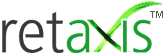
Start an ecommerce store or a Multi-vendor ecommerce marketplace we can help you in all aspects of your ecommerce venture. For support write to us on info@retaxis.com
Company
ECOMMERCE SOLUTIONS
SELL ONLINE
START AN ONLINE STORE
Plan, design, develop, and grow with our online solutions for startups and established firms.
Start an online store for B2C, B2B or Services business
Copyright 2023 C S Tech Infosolutions Pvt. Ltd., all rights reserved.