B2B Marketplace Platform
B2B Marketplace Platform
All the features you need to run an eCommerce Store
List of features that you get in a Retaxis powered ecommerce store that can help you scale your online business without worrying about technology.
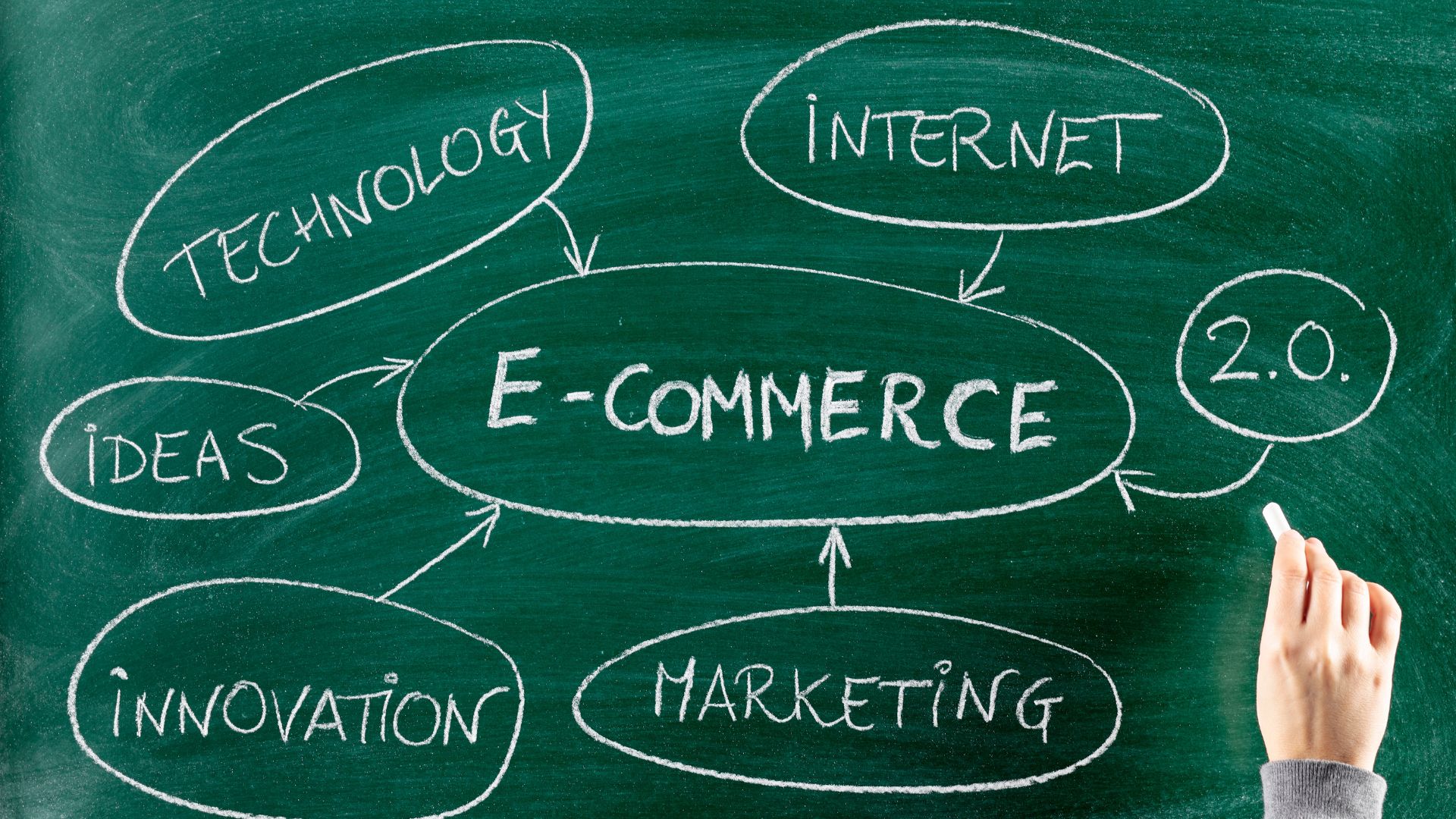
They use Marketplace Platform created by Retaxis
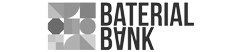
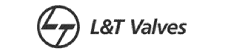


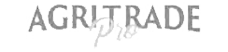
A complete ecommerce solution which is evolving even as we speak
A better way to sell your products online with full ownership and features to scale.

Types of users accessing the system
The first step is to define understand kinds of uses who will be accessing the marketplace and their restrictions in the system.
STORE ADMIN
Admin is the user who owns the portal and is responsible for managing all the operations of the store like setting up of the portal, product uploading, managing product inventories & pricing, order processing and defining the rules associated with the portal for smooth operations.
SUB-ADMINS WITH RESTRICTED ACCESS
The super admin of the portal has an option to create sub-users thru his panel and define their restricted access to the panel. The sub-admin users work under the store admin for managing & maintaining the smooth operations of the portal.
BUYER
Buyers are the end-users who visit the ecommerce portal in search of a product that they wish to buy.
MARKETPLACE ADMIN
Admin is the user who owns the marketplace and is responsible for managing all the operations of a marketplace like seller registration & product upload verification and approvals. Admin is also responsible for setting up of the marketplace and defining the rules associated for smooth operations.
Marketplace Users
Marketplace Admin
Admin is the user who owns the marketplace and is responsible for managing all the operations of a marketplace like seller registration & product upload verification and approvals. Admin is also responsible for setting up of the marketplace and defining the rules associated for smooth operations.
Sellers
Sellers are the registered users of the marketplace who wish to sell their products on the portal. The sellers are responsible for uploading the products, managing their inventories, images, description and processing the orders placed by the buyers.
Sub-Admins with Restricted Access
The super admin of a marketplace has an option to create sub-users thru his panel and define their restricted access to the panel. The sub-admin users work under the marketplace admin for managing & maintaining the smooth operations of the marketplace.
Primary Buyers
Primary Buyers are the top-level entities of a corporate account. They act as a final authority for checking and approving the orders placed by the secondary buyers.
Secondary Buyers with Order Indent Creation
Secondary Buyers are created by the Primary Buyer and a part of their team. The secondary buyer’s have an option to create an order indent against their required products which upon approvals by the primary buyer are sent to the sellers for processing.
Store Setup
Marketplace Profile Setup
The system allows the marketplace’s admin to create a profile of the portal by filling in the required details like name of the company, complete address, GSTIN number, email address and other details which will be displayed on the invoices.
Category Creation (Root/Main/Sub)
The system allows the admin to create categories & sub-categories thru his back-end panel under which the products are uploaded by the Vendor. The system allows the admin to create 3 levels of categories i.e. Root, Main & Sub.
The category structure tree is displayed in the admin panel with the root categories at the top followed by the main & sub-categories. The admin can create as many additional Main & Sub-categories as needed under the root category.
While creating a new category, the admin needs to define the category name, URL, Category Banner Image & Icon, Commission associate with that category and other required information.
Category Specific Commission Percentage Setup
The admin thru his panel has an option to define commission percentage against every category created in the system. While creating a category, the admin can define the commission percentage which will be charged from the seller upon a successful order placed for the products belonging to that category. The commission percentage can vary according to different product categories and can be modified at any instance of time thru the admin panel.
Seller Specific Commissions Percentage for Categories
The system allows the admin to define both category specific commission percentage as well as seller specific commission percentages.
The admin while approving a seller registration form is allowed to define commission against that seller for every category listed in the system. In case the admin does not define any commission against a seller, the global commission/category specific commission will be applicable for that seller by default.
Email Templates
The system includes pre-created email templates for the default emails which are to be sent to the buyer automatically thru the system upon every operations that happens in the system
The admin thru his panel can see the list of all the email templates available in the system. The content of every template can be modified by the admin at any instance of time.
The system allows the admin to modify the subject name of the email, main body of the email and the reply-to/BCC email address against that template.
Besides, the default email templates include the marketplace’s logo and other store information.
Static Content Page Manager
This module allows the admin to add new static content pages, delete existing pages and modify/edit the content of existing pages on the website.
The admin using the static content page manager section can define the sorting order, unique URL of the pages and can even toggle to display/hide the pages from the buyer & seller sections of the website.
Coupon & Discount Code Engine
Using the Coupon & Discount Code Engine Promotions admin can set a full store promotion that will allow him to offer first purchase discounts, free shipping discounts and flat percentage based discounts on all the items of the website.
In-Store Promotions
This module allows admin to create coupon codes in the system. Admin can create a unique identifier number / codes say BIGSALE10, which he can float, on various websites or in his promotional material to be used by the buyer at the time of making his purchases. Admin can define a discount percentage over the order amount as well as restrict a coupon code for its validity period and number of times it can be used in total or by a user. So for example admin can create a coupon code BIGSALE10 which is valid from 01-07-2019 to 30-07-2019 offering a discount of 10% on order amount and can be used by first 100 buyers on the website but can be used only once by a buyer.
Product Attribute Creation (Price Dependent)
Product attributes are additional characteristics of a product such as Colour, Brand, Size, Gender etc. This module allows the admin to create attributes and then define the values against the created attribute.
These attributes once associated with a product are displayed on the website homepage and can be used by the buyer to filer the relevant products during his search.
During the product uploading process, the seller can associate these attributes against a product. Once these price defining attributes are associated with a product, the system allows the seller to define the varying price of the product based on those values of the attribute.
For e.g. if the seller is uploading a Shirt with multiple sizes i.e. S, M & L. While adding the product prices, the seller will have an option to define varying price of the Shirt based on the sizes i.e. every size might have a different price.
Custom Attribute Creation
This module allows the marketplace admin to create custom attributes from his panel. These attributes can be used by the vendors during the process of product uploading.
While uploading a product, the vendor associates the attributes with the product and these attributes are then displayed on the website front on the category listing page as well as on the product details page.
Admin thru his panel can Add/Delete/Modify the custom attributes at any point of time.
Product Type & Attribute Association
Product types are groups of products which share the same set of attributes.
The admin thru his panel has an option to create product types from his panel and associate a group of attributes with the same. This helps the vendor during the product uploading process i.e. as the vendor selects the product type while uploading a product, he is displayed only the relevant set of attributes which are associated with the selected product type.
GST Ready
The solution that we offer is GST Ready. The GST module allows the vendor to configure appropriate Indian GST rates for their products belonging to different tax slabs. It calculates the tax according to the vendor's shipping origin and buyer's shipping address.
Product Based Coupon Codes
The system allows the admin to create coupon codes which can be used by the buyers during the checkout process. The discount coupons can offer a fixed monetary value or percentage discount. The admin while creating a discount coupon can associate the same with a specific product/products which is pre-listed on the portal.
For e.g. If the admin wishes to offer a discount of 10% on a specific pair of shoes, he can create a coupon code with 10% discount value and associate the same with the pair of shoe upon which the discount is to be offered. The coupon code thus will be restricted for the same pair of shoes and the buyer will not be able to use that coupon code on any other product.
Theme Customizations
This module allows the admin to add/edit/modify the static images of the portal like the homepage banner images. Admin using this functionality can add new images or delete existing static banner images. Also the admin can display/hide or manage the sorting order of the images which are already uploaded in the panel.
Coupon Code Splash
This module allows the admin to create a coupon-code splash which pop-ups on the website’s homepage as the buyer lands on the website.
While creating a coupon code splash, the admin defines an images and a pre-created coupon code which is to be displayed on the pop-up window. Along with the this, the admin also defines a time (in sec) after which the pop-up window will splash on the homepage.
This modules allows the admin to inform/showcase latest offers to the buyers to boost sales and increase the revenues.
3rd party Live Chat Functionality
The system is pre-integrated with 3rd party Live Chat modules like Zopim, Olark, Tawk.to, ZohoSales IQ. They have free plans with single chat agent which you can subscribe to and can use on the website.
Payment Gateway Setup
We are pre-integrated with almost each payment gateway operational in India and we also assist our clients in signing up with payment gateway providers. Supported payment gateway include EBS, PayU, Citrus, Zaakpay, PayPal, CCAvenue, ICICI PaySeal, HDFC Gateway, RazorPay etc.
Server Output Caching
With this process the full source code of the web-pages i.e. the HTML and the scripts that the server sends to the browser for rendering are stored in the output cache. So, when a visitor views a page, the server caches the output code in the applications memory and the same page can be viewed by the visitor using the cached output until the cache expires.
This eventually increases the page performance & speed.
Free CDN Network Supported (via Cloudflare)
A Content Delivery Network (CDN) shortens the path which an information has to travel between the server and the end user. A CDN is a network of servers, rather than a single server, with locations in multiple geographic locations. When a user accesses a website, information is pulled from the server location closest to them. This results in a faster flow of data and quick loading of website’s images, videos & content.
We provide a free CDN Network support via Cloudflare.com.
Special Character Support in Bulk Import
During the product’s bulk uploading process using CSV files, the system supports the upload of special characters which are included in the product’s title, description and other fields.
GST Ready
The solution that we offer is GST Ready. The GST module allows the vendor to configure appropriate Indian GST rates for their products belonging to different tax slabs. It calculates the tax according to the vendor's shipping origin and buyer's shipping address.
Google Ecommerce Analytics Integration
Google Analytics is a service offered by Google that generates detailed statistics about a website's traffic and traffic sources and measures conversions and sales. The product is aimed at marketers as opposed to webmasters and technologists from which the industry of web analytics originally grew. It's the most widely used website statistics service.
Facebook Pixel Integrations
Facebook Pixel is an analytics tool that allows you to measure the effectiveness of your advertising by understanding the actions people take on your website.
Facebook Pixel can be used to: Make sure your ads are shown to the right people and to Measure the results of your ads.
Google Sitemap Creation
The system automatically creates sitemap in an XML file that lists all the URL’s of the website.
This Sitemap allows a webmaster to inform Google about URL’s of the website that are available for crawling. This allows search engines to crawl the site more efficiently and to find URLs that may be isolated from rest of the site's content.
Canonical URL for Products/Categories/Static Pages
Canonical URL’s are important from an SEO point of view. Canonical URL’s are the search engine friendly URLs that represents the master copy of a page.
The system automatically creates Canonical URL’s of the products, categories and the static content pages as and when a new page is created by the admin.
Mobile Responsive Website
Responsive website designing is an approach that makes web pages display well on a variety of devices, windows, browser or screen sizes. When a website is responsive, the design layout and the content adapts the size of screen they are presented on.
A responsive website automatically changes to fit the device you’re reading it on.
We follow the responsive website design approach and all our designs are cross device & cross browser compatible.
Seller on Holiday
Using this module, the seller has an option to deactivate his products from the main website and mark his unavailability using his panel. As he clicks on deactivate account from the seller panel, the system asks the
seller to select the from & to dates for which he wishes to deactivate his account.
Upon selection of from & to date, the system saves the date and the seller’s product are automatically deactivate on the selected date and are automatically activated after the deactivation tenure is over.The seller can manually activate his panel and products also.
*Note: The seller will not be able to deactivate his products until there is a pending order in his account. Before marking the unavailability, the seller needs to process or cancel the pending orders.
JS & CSS Minification
JS & CSS Minification is the process of minimizing code and mark-up in your web pages and script files. It's one of the main methods used to reduce load times and bandwidth usage on websites and dramatically improves site speed and accessibility, directly translating into a better user experience.
Campaign Module
Once the products are selected, the admin needs to define the ‘FROM’ & ‘TO’ dates for which the campaign would be activated against each product.
The discounted price can be marked as Flat Amount or Percentage amount on the selling price of the product.
During an active campaign tenure, the campaign expiry timer clock will be displayed against the product.
Category Based Coupon Codes
The system allows the admin to create coupon codes which can be used by the buyers during the checkout process.
The discount coupons can offer a fixed monetary value or percentage discount. The admin while creating a discount coupon can associate the same with a specific product category which is pre-listed on the portal.
For e.g. If the admin wishes to offer a discount of 10% on a specific product category say Men’s T-Shirts, he can create a coupon code with 10% discount value and associate the same with that men’s T-Shirts category upon which the discount is to be offered. The coupon code thus will be restricted for the Men’s T-Shirts Category and the buyer will not be able to use that coupon code on any product which belongs to some other category.
Brand Based Coupon Codes
The system allows the admin to create coupon codes which can be used by the buyers during the checkout process.
The discount coupons can offer a fixed monetary value or percentage discount. The admin while creating a discount coupon can associate the same with a specific Brand which is pre-listed on the portal.
For e.g. If the admin wishes to offer a discount of 10% on a specific Brand say Levi’s, he can create a coupon code with 10% discount value and associate the same with the Levi’s Brand. The coupon code thus will be restricted for all the products associated with the brand Levi’s and the buyer will not be able to use that coupon code on products associated with some other brand.
Marketing Automation via MailChimp
With this module we can help you with the marketing automation strategy in which we’ll setup signup scripts on your website which can automatically add email Id’s with segmentation to your Mailchimp account where we can setup an automatic email campaign for your business to trigger emails to your clients on a pre-defined schedule/event.
(Subscription to email credits from MailChimp is a 3rd party engagement and is to be taken care by the client.)
Google AMP Support
AMP stands for Accelerated Mobile Pages. This is a way to construct web pages that will render quickly for static content. The main advantage of AMP is that the end-users will enjoy a website that loads almost instantly on phones because its content is optimized and served directly via Google’s servers.
During the course of development, team Retaxis will ensure that you website meets the requirement for the Google’s AMP support.
POS in Admin
A POS Module allows the sellers to manage a central inventory for their products and enables them to sell their products thru the marketplace as well as thru their physical stores.
The system works in an online mode and all the orders, transactions and inventory changes are synced with the database on a real-time basis as and when the operations happen.
Seller Signup & Approvals
Dedicated Seller Panel
The marketplace allows sellers and admin to interact thru the portal for procurement & selling of products. A seller thru his panel can procure products from vendors and can further process the orders to get the procured products delivered to the end buyer.
Seller Registration
Every seller needs to follow a registration process before he could start listing his products on the website. To seller registration is a step by step process which includes the seller to input his contact details followed by a self verification of the email address and the mobile number. After this the seller is asked to input his business details, address/warehouse details along with his KYC details (Business Registration certificates, copy of Cancelled Cheque, GST Number, ID proof and Address proof documents).
Seller Registration Approvals & Activation by Admin
After the seller is thru with his registration process, the seller’s registration form is shared with the marketplace admin for his due diligence & approvals on the seller’s information and his KYC documents.
The admin has an option to approve or reject a seller’s registration based on his due diligence against the seller’s information and his KYC documents
Seller KYC uploads
During the course of registration, the seller is asked to upload the copy of his KYC documents which can be checked & verified by the admin for his due diligence. After the documents are approved by the admin, the seller’s registration is approved so that he can access his panel and start uploading his products.
The required KYC documents may vary upon the type of registering user/organisation.
The usual KYC documents required by the sellers are:
Seller Profile/Seller Shop Page
As a new seller is registered on the marketplace, the system will automatically create a seller’s profile/shop page which can be previewed by the buyer.
The seller profile page can be accessed thru the product details page by clicking on the seller’s name. On the seller’s profile/shop page, the user can preview all the products of that seller.
Message System between Seller and Buyer
Using this module, the buyer will have an option to drop a message request to the respective seller of a product from the product detail page. This communication happens thru the internal messaging system created in the system and the message history is available in both the buyer’s and the seller’s account panel.
The buyer who are registered with the system will only be able to raise the message request.
Catalog Creation
Single Product Upload
Using the single product upload module, the seller can only add one by one products to his product catalogue. While adding a single product, seller has to fill in the complete product details like the product description, display categories, attribute set- colours, sizes, brands etc., MRP & Selling prices, and images of the product. Once the complete information is added and the product listing is submitted, the listed product is sent to the admin for his approvals. Post approvals, the product is taken live and is displayed on the website frontend.
Bulk product Upload (using .CSV File)
Using the bulk upload module, the seller has a functionality in hand by which he can upload multiple products to his product catalogue in a single go using the .CSV file. He can download a .CSV file sample from his panel in which he can update his complete product catalogue in pre-defined columns.
The updated .CSV file can be uploaded on the seller’s backend panel along with the images of all the products as in the .CSV file and all the products are uploaded in the seller’s panel within no time.
The uploaded products are sent to the admin for approval process and henceforth are made live on the website.
Multiple Seller Selling same products
This module enables multiple seller’s to sell the same product on the marketplace.
While uploading a product, the seller is allowed to search for the product which he wishes to list on the marketplace using the product name or SKU code.
If the same product is pre-listed on the website (by any other seller) it will be displayed on the screen and the seller can click on the same to preview the complete product description & images. He can associate the same product with his account by entering his Selling Price & available Product Inventory.
Using this module, the seller can associate any number of pre-listed product with his store account without creating new products. In case the product which the seller wishes to upload on the website is not prelisted, he can create a new product.
Inventory Management
The system is capable of automatically managing the product inventory as uploaded by the seller. During the product upload, if the seller updated say ‘X’ inventory against product, the system will automatically keep on decreasing the available quantity of the products as and when an order of the same product is placed by the buyer. In case an order is returned back, the system will automatically increase the inventory with the returned quantity of the product.
Product creation by Admin (Single/Bulk)
The portal allows the admin to upload products against the registered sellers. The admin thru his panel can preview the list of registered sellers on the portal. He can select any seller against whom he wishes to upload the products.
After the seller is selected, the admin follows the standard product uploading process.
Minimum Ordering Quantity (MOQ)
A minimum order quantity (MOQ) is the lowest set amount of stock/quantity that a seller is willing to sell on the marketplace.
The seller while uploading a product defines the MOQ against that product which is the minimum quantity that the buyer is bound to buy. The MOQ against a product can be only 2 units or 50 units. All MOQs vary, depending on the product.For e.g. A seller wishes to sell Ball-Point pens on your marketplace.
For retail customers who are buying in small quantities, the ball-point pen is available at a cost of ₹10.
For wholesale customers, the seller defined an MOQ of 100 Ball-point pens at a price of ₹5 a piece.
With the MOQ, the seller reduced the product pricing just enough to make it a good deal for the buyer while allowing himself to make larger profits.
Differential Pricing Against (MOQ)
To attract more buyers and to motivate them to place orders with large product quantities, the seller has an option to define the variable pricing of a product based on the ordering quantity.
With this option, the seller offers differential pricing against a product which varies as per the quantity of product which the buyer wishes to order.
For e.g. the MRP of a product is ₹1000.
If the buyer orders the product between 1-10 units, the offered price will be ₹970.
If the buyer orders the product between 11-30 units, the offered price will be ₹950.
If the buyer orders the product between 31-50 units or above, the offered price will be ₹900.
Bulk Actions for Inventory Management
This module allows the seller to preview the list of all the products associated with his account upon a single click in his panel. On the display window, the seller can see the current inventory & pricing of all the products associated with his account and the same can be updated from the same display page quickly.
Product Combo Creation
The seller from his panel has an option to create product combos. To create a product combo, the seller will have to select two products which are already listed in his product catalogue.
As the products are selected, the system asks the seller to enter the selling price for the combo (which is usually a discounted price). Upon submitting the product combo, it will be available for the buyers on the website for purchases.
These product combos will be displayed on the product details page in a carousel.
Listing of Items for Pre-Booking
This module allows the seller to list his product/products for pre-booking or pre-ordering.
The seller while adding a new product enters the complete product description, images, prices and other product information. After which he defines whether the product would be made available to the end buyers for pre-booking or is the product already available in stock.
To allow the buyer to pre-book the product, the seller defines the booking amount in percentage which is to be paid by the buyer for his order confirmation.
A suggestive delivery or availability time can also be defined by the seller against the booked product.
As the product, which is available on pre-booking is uploaded by the buyer, it is shared with the admin for his approvals post which it is made live on the website.
Product Approvals by Admin
Admin Approval/Rejection for products
Any products uploaded by the seller are sent to the admin for his verifications and approvals. Admin can check the product details, description and images before approving or rejecting a product.
Admin has an authority to approve or reject any product based on the product description or images.
Product Preview by Admin prior to Approvals
Before approving or rejecting a product, admin has an option to preview the product on the web-page
Product Description & Pricing Audit
While previewing the product, admin needs to audit the product description & the pricing as entered by the seller. This makes sure that the website displays the correct product information and the pricing.
Updation of Product Information/Description
If during the audit, the admin finds any irrelevant/missing product information or incorrect pricing, the same can be update thru the admin panel only. Admin has the rights to edit/modify any product’s description/images/pricing before the product is taken online.
Product Approval stages (Pending/Approved/Rejected)
The products uploaded by a seller are shared with the admin for his approvals. The products upon submission by the seller are under Pending stage awaiting approvals by the admin. The admin at this stage audit’s the product’s description and pricing and based on that can either mark the product as approved or rejected.
Bulk Approvals
Admin has an authority to approve the products in bulk. He can sort & filter the list of products by seller’s name or product’s category. Once the products are sorted, admin can select the complete list and approve it in a single click so as to make the products live on the website.
Product Rejection with Reason
The products which fails the admin’s audit are rejected. At the time of rejecting a product, admin can mention a reason of rejecting a product which is shared with the seller so that he can re-upload the product for the admin’s re-audit purpose.
Bulk Actions for SEO Management
In the admin panel, the system display’s the list of all the products approved by the admin on a single page. The list of products is displayed with the fields relevant for the SEO like the meta title, meta description & unique URL’s.
The suggested information against a product can be update from the same page just by clicking & updating the relevant information field. This information is then indexed by search engines for better search results.
Buyer Registration
User Registration on the Portal
To make a purchase thru the portal, a buyer needs to be a registered user on the website. For registration, a buyer can use any of the below listed 4 options:
Email I’d based Registration with OTP Verification
With the email address based user registration, the user while creating his account is asked to enter his valid email address and a password to create his account. After the user inputs are submitted, the system proceeds ahead with the user’s self-validation of his contact details by sending in a validation link on the buyer’s email address.
The buyer needs to self validate the link shared on his email address to get his account created.
Email I’d based Login
Now, since the buyer’s account is created on the portal with the email address as the default mode of login, the buyer can use his registered email address along with his password to login to his account for placing new orders and check the status of his previous orders.
Multiple Shipping Addresses in Buyer Account
This module allows the registered buyers to associate multiple shipping addresses to their account like Home Address, Office Address etc..
This module allows the buyers to save multiple billing and/or shipping addresses which can be used during the checkout process. Furthermore, the user can also add new addresses directly during the checkout page.
In this way the user, can manage the Billing & Shipping Address before placing an order.
The saved addresses can be managed by the user via ‘My Account’ Page.
Social Media Logins (Google/Facebook)
The system allows the buyer to quickly register & login to his account without going thru the actual registration process.
Using this module, the users can skip the Email/Mobile number based registration process and quickly login thru their social media accounts (Facebook/Gmail). On the login page, the social media icons are displayed clicking on which the modules will auto-capture the buyer’s personal information from his selected social media account like email address and password (if he has already logged in that social network). If not, the module only requires his email address and password to complete the signup & login process.
Buyer Registration with KYC Uploads
During the buyer’s registration process, the system asks the buyer to upload his KYC documents for verification & approvals by the admin. As the documents are uploaded by the buyer, a copy of the same is shared with the admin for his due diligence and approvals. Upon approvals by the admin, the buyer can log-in to his account and continue with the buying process. The admin also has an option to reject a buyer’s registration based on the submitted KYC’s. The KYC documents generally required by the buyer are listed below. There might be some other docs required by the admin based on the type of business.
Buyer Registration with Admin’s Verification & Approvals
As the buyer is thru with his registration process, it is shared with the admin for his verifications & approvals.
The admin can check the submitted information along with the KYC documents. He has an option to Approve or Reject a buyer’s registration form based on the provided information.
Mobile Number Based Registration with OTP Verification
With the mobile number based user registration, the user while creating his account on the portal is asked to enter his valid mobile number which at later stages will be used for login by the buyer. As the user inputs his mobile number and submits the same, the system sends an OTP (One Time Password) on the buyer’s mobile number for self validation.
As the buyer enters the OTP in the system, the mobile number is validated and the system asks the buyer to create a login-password for his account.
Now, the mobile number along with the login-password can be used by the buyer to login to his account.
Mobile Number Based Login
Now, since the buyer’s account is created on the portal with the mobile number as the default mode of login, the buyer can use his registered mobile number along with his password to login to his account for placing new orders and check the status of his previous orders.
Buying Process without Procurement
Search Refinements
Search Refinements are the filters that are displayed on the left side of the Product Listing Page using which the buyer has an option to narrow his search to drill down to the required product easily and quickly.
Some common examples of search refinements are price, color, customer rating, brand & size. They give the customer an easy way to refine their search terms and navigate through your product catalogue.
The search refinements are majorly the attributes which are defined against a product during the product listing process.
Predictive auto-suggestive Search
Using this module, we can offer suggestions to a buyer visiting the website with items and categories that are available with us in the system so that he can reach to the desired product swiftly.
To be able to achieve this we will be indexing the following values against a product and allowing a user to search them according to the same
The trigger for search keyword will get active as soon as the buyer / visitors reaches 3rd character in the search box and will suggest top 10 results on the basis of best match scenario for brand / category / product.
Product Quick View
With the Product Quick View Module, the customers visiting the website will be able to preview product information thru a model pop-up window and add the items to his cart right from the same window without going on the product detail page. On the Product quick view model window, the buyer will be able to preview the following information:
Recently Viewed products
Using this module, the registered buyers can see the list of products that they have recently viewed on your website.
This feature is available only for the registered users as history of the recently viewed products can be maintained easily, while for the guest users such history cannot be maintained anywhere.
This module allows users to simply go back to their previous choice of products and complete the purchase without browsing the full list of products again and again.
Best Selling products (Automatic/Manual)
This module allows the admin to display the best selling products on the website’s homepage. The list of best selling products can be populated automatically or manually by the admin.
The products marked as best selling products are displayed on the website’s homepage which can be previewed by the buyers.
By showcasing the best selling products to the buyers, the marketplace promotes the products and motivates the buyers to purchase the listed products, hence increasing overall sales.
Featured Products
This module allows the admin to display products from selected categories on the website’s homepage by marking the product as featured products. The admin can mark any number of products as featured without any limitation.
The featured products will be displayed on products slider and the buyer has an option to view all the featured products on a specific page.
Customers also bought (Automatic/Manual)
This module helps in increasing the sales of the listed products by displaying the ‘Customer’s Also Bought Products’ i.e. the products which are purchased by other customers with a particular product on the website.
Using this module, the admin has an option to add the products automatically or manually to the "Also Bought Product" list on the product detail page. This module using the up-selling & cross-selling technique helps in increasing the sales of products by displaying the products which other customers bought with a particular product.
Pin-Code Verifivcation
Pin-Code validation module allows the buyers to find out the delivery timelines & the availability of products at his desired delivery pin-code.
The list of pin-codes as provided by the 3rd party logistic partner can be updated in the system using the admins backend panel and the buyer from the product’s detail page has an option validate the shipping availability and the delivery time of his desired product by entering his delivery pin-code.
As the pin-code is entered by the buyer, the system checks whether the delivery of the product is available on the entered pin-code by the logistic partner or not. The status of the product delivery is displayed to the buyer then and there.
Message System between Buyer and Seller
Using this module, the system is incorporated with an internal messaging system between the registered buyers and the registered sellers. The communication can be direct i.e. one to one communication between the buyers and the sellers.
The buyers from the product details page has an option to send a direct message to the seller which will be displayed in the seller’s panel. The seller can reply on the message and the create a communication thread which is visible in both buyer’s & seller’s profile.
Quick order (Buy now option for Product)
The quick order button facilitates the buyer to quickly purchase a product without visiting the product detail page. This modules reduces the number of steps required to place an order and allows the customer to directly purchase the product quickly without adding the same to his cart.
Up-Selling & Cross-Selling
This is a module thru which you can suggest a user to buy a similar product or a product that goes as a matching to a product page he is visiting. Say for example if a visitor is looking at a Blue Denim Jean. On the same page you can suggest him to buy a white T-Shirt or matching pair of Shoes that can go well with the Blue Denim.
Shopping Cart
This functionality allows the buyer to add multiple products in his shopping cart which can be previewed during the checkout before the order is finalized and completed.
The shopping cart is where the total products selected by the buyer are previewed, total order amount is calculated, along with discount coupons and estimated shipping and taxes.
The shopping cart keeps a track of unpurchased items which are left in the cart, and saves the information for the customer’s next visit. Customers who are registered can see the products in their shopping cart the next time they visit the website and can checkout with the same.
Wish-List
The Wishlist module allows the buyer to mark & store products in his wish-list which he may buy later. The buyer can create a wish-list under which he can add multiple products.
The buyer has an option to add/delete products in his wish-list at any point of time. He can move products from wish-list to the cart or update the wish-list as per his wish.
Once the buyer has created the wish-list, it is possible to share it with friends and family by email.
Social Sharing Widgets
With the social media sharing buttons, the user from the product details page has an option to share the product link/URL to his desired social media.
This module is an excellent way to get more of your products shared online to various social media platforms, which can help drive traffic back to your site and increase sales.
Product Review & Ratings
This module allows the Registered buyers and visitors who bought the product to post rating & reviews for the products. The buyer has an option to give * Ratings to the product and write a descriptive review against the same.
The ratings and reviews provided by the buyer against a product are visible on the product detail page and encourages new buyers to purchase the product.
The ratings & reviews provided by any user are shared with the admin for his approvals. The admin using his panel has an option to hide/preview any user’s rating or review on the website.
Payment Gateway Integrations
The system is seamlessly integrated with almost all the leading national payment gateways which helps in enhancing the buyer’s checkout process. Buyer’s with ease can make pre-payments for their orders with a safe & secure checkout process.
The payment gateways pre-integrated with Retaxis are: CCAvenue, Payu, HDFC, RazorPay, Paytm & EBS.
Partial Payment Againt an Order
Using this module, the buyer during the cart checkout will have two options to make the payments for their ordered products based on the final cart value. If the final cart value is below ‘X INR’ the buyer needs to pay the total order amount upfront using the 3rd party payment processing partners and if the final cart value is above ‘X INR’ the buyer can make the partial payments using 3rd party payment processing partner and the remaining amounts using NEFT/RTGS options.
Partial Payment using 3rd party payment gateway: Using this mode, the buyer can make a partial payment of the total order amount for order booking confirmation. This payment can be quickly made thru the integrated 3rd party payment processing partners using Credit/Debit Card or Net Banking options.
The percentage amount for the partial payments is decided by the admin at the time of setting up his website.
Bank Transfers using NEFT/RTGS/IMPS: Using this module, after the partial payments are done, the buyer receives an email with the Bank account details of the marketplace admin. Using those bank details, the buyer can transfer the remaining order amount using NEFT / RTGF / IMPS methods. The transfer is to
be done manually and the UTR code of the same can be updated in the buyer panel against that order for completion of the order.
Balance Payment Tracking
The balance payment received by the admin is reflected in his backend against that order. Admin will be able to track the payments received against the order’s that he has received for processing them.
Cash on Delivery
This module allows the buyers to pay for the order at the time of product delivery by the logistic partner.
The ‘Cash on Delivery’ amount is collected by the logistic partner from the buyer at the time of delivering the product and the same is reconciled to the marketplace.
This is an additional mode of payment which can be used by the buyer at the time of placing an order.
Store Credits without Expiry
This is an electronic cash system that is used in case an order is refunded by the seller or admin. As an order is refunded the amount related to that order value are credited to the buyer’s online wallet which can be utilised by the him for his future purchases. Admin can make both credit or debit entries in this wallet from his panel.
The buyer can utilise his store credits Fully/Partially against an order.
FAQ’s
Using this module, the system will have a specific FAQ’s category under which the admin will be able
to create questions and their answers. The FAQ section will be visible to the buyers with all the listed questions and their answers uploaded by the admin.
The admin at any instance can add/remove/modify the questions answers displayed under the FAQ section.
Invoice Generation on Buyer's name by Seller
The system automatically generates the Invoices against an order once the same is processed by the seller.
The invoices have a pre-defined format and are raised on the buyer’s name from the seller’s name.
Once the order is delivered, the buyer can fetch and download the invoice thru his account in PDF format.
Marketplace Invoices to seller for Commissions
This module shows statement of accounts for sellers according to the commissions due or paid to the marketplace. Marketplace from this module itself raise invoices for due commissions to the sellers in the system which are automatically shared with them.
Buying Process of items for Pre-Booking
As the buyer selects the product which is available on pre-booking, he is directed to its detail page where he can see the complete product description and images, along with the MRP, booking amount and the estimated time of delivery.
The buyer from there can click on ‘Pre-Order’ button which will redirect him to the payment gateway, from where he can make the payments using the 3rd party payment processing partner to get the product pre-booked. The order against the same will be generated in the backend and will be marked as pending until, the buyer makes the complete payment.
As the seller has marks the available stock against that product, the system automatically sends an intimation email of the same to the buyer with the pending payment information and payment link.The buyer either using that payment link or thru his account can make the remaining payments and complete the order. The concept of partial payments works here.
Questions and Answers for Product
Using this module, the buyer on the product details page has an option to ask a question against that product which will be shared with the associated seller of that product.
The buyer in order to ask a question needs to be registered with the system. As the buyer clicks on the ask a question button, he can fill in a form with his question about that product submission of which is shared with the seller.
Seller can then revert back to the buyer which will be done thru the internal messaging system and the answers to the buyer’s queries will be reflected in his account under the messages section.
The question asked by the buyer along with the answer submitted by the seller will be visible on the product details page under the ‘Question & Answer’ Section which can be previewed by other users also.
Quick Re-Order
Using the quick re-order functionality, the registered buyers will have an option to re-order previously ordered products through their My Account/Order Sections in a single click.
This module gives an facility to the buyer to re-order their previously bought products in a fraction of second.
Promotional Credits with Expiry (Loyalty Points)
Using this module, the buyer on the website is awarded some Loyalty/Reward points against the order amount that he places on the website. The Loyalty points are parked in the buyer’s online wallet which can be redeemed by the buyer as a discount on his future orders.
Admin thru his panel defines the products on which the buyer can avail the royalty points and the percentage amount which will be offered to the buyer on the total order amount.
As the buyer places an order, the system automatically calculates the Loyalty points and park them in the buyer’s wallet for future redemption. The redemption rules of the points and the points expiry is to be defined in the pre-design phase.
Buyer in his account can track the usage and validation of his royalty points.
Request for Quotation
Request for Quotation (RFQ) for Listed Products
1. Using the RFQ module, the buyer coming on the website will have an option to raise & submit a ‘request for quote/price’ for his required product.
2. The seller while uploading a product at his backend will have an option to define whether the product will be available for direct purchase on the website or will it be available for RFQ. A product can be available for both direct sale and for RFQ at the same time.
3. All the products uploaded by the seller, will be available on the buyer website with their defined classification and attributes.
4. RFQ For Single Product-To raise an RFQ against a product, the user can put in a basic request by answering the questions that are required for submission of an RFQ to the admin & seller along with his contact details thru the product detail page.
5. RFQ for Multiple products- To raise an RFQ for multiple product, the buyer from the website frontend will be able to add products in the RFQ cart. While adding a product in the RFQ cart, the system asks the buyer to answer some basic questions that are required for the submission of the RFQ against that product. Once all the products are added in the RFQ cart, the buyer can review all the products and can submit an RFQ.
6. On submitting the RFQ request, it is 1st shared with the admin for his verifications, approvals and seller allocation.
7. In the RFQ panel, admin can see the RFQ details along with the product for which the RFQ has been submitted.
8. Against the RFQ and the selected product, the system displays the list of all the sellers to the admin who are associated with that product.
9. The admin then has an option to select the sellers to whom he wishes to send that RFQ request.
10. He can select any number of seller to share the RFQ request. (This process can work on auto mode also wherein the RFQ request is automatically shared with all the sellers who are associated with that particular product against which the RFQ was submitted.)
11. After the seller’s are selected by the admin, an intimation email for the RFQ is shared with the selected sellers and the RFQ is saved & displayed in the seller panel for further processing.
12. Now, since the RFQ is shared with the seller, there’s a SLA count-down which starts ticking and the seller needs to respond on that RFQ within the SLA time-frame pre-defined by the admin.
13. In case the seller fails to abide by the SLA, he won’t be able to respond on the RFQ.
14. Against the raised RFQ, the seller has an option to request for clarification from the buyer.
15. With this, the seller can drop in a message with his query which will be shared with the buyer thru an in-house messaging system.
16. The buyer can see the seller’s clarification request in his panel and he can revert on the same with his inputs.
17. This communication works thru an internal messaging system which can be monitored by the admin.
18. As the seller is thru with the RFQ request, he can revert on the same with his price quotation.
19. The buyer & the admin are notified as the seller submits his price quotation and the quoted amount is saved against the RFQ in the backend.
20. The buyer can receive multiple price quotations considering the number of sellers to whom the RFQ was floated.
21. He can select any price quotation which he feel fits best in his requirement and can award the RFQ to that seller.
22. Upon finalisation, an intimation email is shared with the admin and the corresponding seller regarding the RFQ Awarding.
23. The buyer can then proceed with the checkout process by paying the order amount thru the available payment options on the website.
24. Now, the system automatically calculates the commissions based on the final order pricing which the seller needs to pay to the marketplace.
25. The breakup of the same will be available in the ‘Statement of Account’ against that order which can be previewed anytime by the seller and the admin.
RFQ for Non-Listed Products
With this module, the buyer has an option to raise a RFQ for the products which are not listed on the portal currently by any seller but can be sourced by a seller considering his business profile.
1. To raise a RFQ for a non-listed product, the buyer has a RFQ tab on the homepage using which the RFQ can be raised.
2. As the buyer clicks on the RFQ tab, a form will pop up on the screen which needs to be filled and submitted by the buyer.
3. The buyer in the form has an option to fill in the Product Name, Required Quantity, Targeted price and any other specification (Text Box) of the Product which he wants to raise the RFQ.
4. As the user enters the Product Name, the system checks from the database whether the product with the entered name is available on the website or not.
5. After the form is filled and submitted by the user, it is shared with the admin and is saved in the database.
6.Admin thru his panel can check the request raised by the buyer.
7. Against the non-listed products- Admin can speak with the sellers for the product availability or sourcing.
8. If the product availability is confirmed by any seller, he can add the product on the website and the admin can forward the RFQ to that seller for further processing. (Further process similar to RFQ for listed products).
Buying Process with Procurement
Purchase Order (P.O) Generation for Vendors
As an order is placed by the buyer, it is shared with the admin for his approvals. He needs to check the order and approve the same before the order details are shared with the seller. As admin approves the order, the system automatically raises its PO & SO for the same.
The purchase order (PO) is automatically shared with the seller who is associated with that order for further processing of that order.
PO Details and Notifications to Sellers
As a PO is processed against an order, it is automatically shared with the seller associated with the ordered product. The seller receives an intimation mail for the PO and the order details for further processing.
P.O. Splitting in Case of Multiple Vendors
The system has a capability of splitting an order into multiple sub orders in case more than one seller and their products are associated with that order. The system automatically splits the placed order into multiple sub-orders according to the ordered products and their sellers and the splitted order is shared with every seller separately for processing.
In this case a separate PO is raised for every seller for his order.
P.O. Fulfillment by Vendor (Pending/RTS/Shipped/Delivered)
As the PO is processed and shared with the seller, it is in pending stage by default or until it is actioned by the seller. The sellers needs to process the order against that PO and change its stage from pending to ready to ship where he can select the logistic partner for shipping the product to marketplace’s warehouse.
After the product is shipped from the seller’s end, the status of the PO is changed from RTS to shipped and then finally to delivered.
P.O. Packing Slip
When the status of the PO is changed from pending to ready to ship, the system automatically generates the packing slips for that order which can be downloaded by the seller from his panel only. The packing slip contains the seller information and the marketplace’s warehouse information where the product is being shipped.
P.O. Manifest Printing
When the PO is in RTS stage, the seller can download the manifest file which is generated by the system automatically from his panel. The same manifest file will be uploaded back by the seller after the product is picked up by the logistic partner.
Invoice Upload for Order by Seller
Once the order is shipped from the seller’s warehouse to the marketplace’s warehouse, he can upload the order invoice against that order in his panel. The uploaded invoice is visible to the admin for payments. The admin an even download the invoice copy.
Sales Order (SO) details
Once the order is approved by the admin, the system automatically creates a PO & SO for that order. The PO details are shared with the seller and the SO details are kept with the marketplace’s admin and are brought into use when the product is delivered to the marketplace’s warehouse from the seller. Once the SO is confirmed by the admin, it’s details are shared with the buyer.
Sales Order Stages (Pending / RTS / Shipped / Delivered)
The SO which is shared with the marketplace admin can only be processed by him after the PO for that order is processed by the seller. Once the PO is in the delivered stage, the admin can process the SO.
The SO which is shared with the admin, is in pending stage until processed by him. He needs to process the SO and change its stage from pending to ready to ship where he can select the logistic partner for shipping the product to the buyer’s shipping address.
After the product is shipped from the admin’s end, the status of the SO is changed from RTS to shipped and then finally to delivered.
SO Packing Slip Printing
When the status of the SO is changed from pending to ready to ship, the system automatically generates the packing slips for that order which can be downloaded by the admin from his panel. The packing slip contains the buyer information and the marketplace’s warehouse information using which the product is easily delivered to the end buyer.
SO Split into Multiple Shipments
The SO raised can be split into multiple SO’s for the purpose of multiple shipments of that order from the marketplace to the buyer. Admin can split the SO into sub- SO’s for dispatching the products as they are available with him.
Delivery Challans cum Invoice Creation
The delivery challans and the invoices are automatically generated by the system against the SO which is processed by the admin. The invoices generated in such a case are raised on the buyers name by the marketplace’s name since the product is shipped from the marketplace warehouse to the buyers place.
The delivery challans are also generated by the system.
S.O/P.O Price Difference Rules
The system automatically manages the price difference at the time of PO & SO creation.
The PO’s are raised on the names of the seller against the prices which were offered by him for that product while the SO is raised on the name of the admin which includes the mark-up on the amount which was offered by the seller.
This price difference is automatically calculated and mentioned on the PO’s and SO’s.
Warehouse selection for P.O/S.O
Since the seller and the admin might have multiple warehouses at different locations, the admin at the time of order approval needs to select the seller’s warehouse and his own warehouse for the pickup and delivery address for the PO and the pickup and delivery address for the SO.
The system then automatically raises the PO document with the corresponding pickup & delivery address.
Marketplace Invoices to Buyers for Purchases
System automatically generates invoices for the buyers against the order amount of the product ordered by them.
These invoices are shared with the buyers which includes the order amount, applicable taxes and their breakup, the marketplace’s address and other required details.
Multiple Warehouse Support for Sellers
At the time of registration, seller can create different warehouses for his operation. Every created warehouse would be for a different tax location i.e. Delhi, Maharashtra, Gujrat etc.
In case the buyer wants to add new warehouses with his account, he can do so from his panel.
Multiple Warehouse Support for Buyers
At the time of registration, buyer can create different warehouses for his operation. Every created warehouse would be for a different tax location i.e. Delhi, Maharashtra, Gujrat etc.
In case the buyer wants to add new warehouses with his account, he can do so from his panel.
Mark-up as per Categories
At the time of uploading a product, the seller selects the whether he would go with the system’s commissioning system or with the markup system.
In case the seller choose to go with the markup system, he inputs the transfer price of the product and the system automatically calculates the final price of that product by adding the percentage markup on the price as per the selected category.
Order Fulfilment
Order Confirmation / Cancellation by Admin
The system allows the admin to cancel an order if it is still not ready for shipping.
Admin thru his panel has an option to cancel an order in case he feels that the order is not correct or wrongly placed by a user.
In this case the order amounts are refunded to the buyer in his Store Credits or Bank and the admin can keep a note of the same against that order.
SLA Checks (Automatic SLA Cancellation & Penalization)
SLA stands for ‘Service level Agreement’ and this refers to a contract between the Sellers & the Marketplace to specify the agreed time taken by a seller to process & dispatch their products thru the logistic services once an order has been placed on the marketplace.
The system allows the admin to define a SLA period with every seller registered on the marketplace. The SLA can be standard for all the sellers across the marketplace or can be specific according to every seller.
In case of any SLA breach, the system automatically cancels the order and penalizes the seller with the commission associated with that order.
Shipping Manifest Upload & Print Option
The biggest challenge in a marketplace is to keep a check on the shipment made by the seller. To keep a check on this the system provides creation of a shipping manifest that allows a seller to download for the logistic provider. As a logistic provider collects the shipment he provides a signed and stamped copy of the manifest to the seller who then in turn has to upload the same in the system to be able to set the status of order from ready to ship to shipped successfully.
Self-Ship of Orders by sellers
With the self-ship option, the seller while processing an order will have two options i.e. either he can choose the pre-integrated logistic partner to process the order or he can select the self-ship option.
As he selects the self-ship option, the system will show open fields to the seller where he can fill in the name of the logistic provider with which he wishes to process the order, the AWB Number/ Tracking Code/ Docket Number assigned to that order (Seller procures this AWB number / tracking number / Docket number thru offline communication with the logistic provider), and tracking link for the order.
As the details are filled and submitted, an intimation email will be shared with the buyer with the shipping details of the order.
Logistic & Shipment
Seamless integration with Logistic partners (Aramex, Delhivery, Shipyaari, Zepo)
We are currently integrated with leading logistic service providers like Delhivery, EcomExpress, Aramex, Shipyaari (logistic Aggregator), Zepo (logistic Aggregator) for automatic shipping.
The partners are seamlessly integrated with our system, hence allowing the sellers to fulfil their orders with automatic shipping & delivery tracking options.
Automatic Shipping
We currently have a tie-up with various logistic partner available nationally & internationally where-in we have done a seamless integration of their system API’s with ours system.
This seamless integration allows the seller to process an order thru his panel. As the order is confirmed, the system fetches the AWB number on the spot from the Service Provider’s API’s which is shared directly with the customer.
Against the AWB number created, a delivery / pickup is automatically scheduled at the logistic partner’s end.
Reverse Shipping Automation
The Reverse Shipping module allows the customers to create order return requests for their delivered products.
As a return order request is generated by the buyer, it is shared with the seller for his approvals. Upon seller approval, the system automatically creates a reverse order in the system and a reverse shipping intimation is sent to the logistic partner for the product pickup from the buyer’s place & to deliver it back to the seller’s warehouse. At this point the system also creates return shipping labels automatically.
Packing Slip Creation
As an order is processed by the seller, the system automatically generates the packing slips and the invoices against that order which can be printed by the seller for the order delivery.
The packing slip contains all the information required for the delivery of the product.
Order Status tracking
Since the system is pre-integrated with the logistic partners, the order tracking details i.e. the AWB number is shared with the buyer via email for manual order tracking as well as the system also manages the status of the order which the buyer can track using his ‘My Account’ section.
Against an order in the ‘My Account’ Section, the buyer can see the current status of the order like Pending, Confirmed, Our for Delivery or Delivered.
Automatic SMS Notifications
The system is pre-integrated with SMS API’s with transactional SMS Credits. Upon every operational activity like placement of new order or change in order status, the system sends out a SMS intimation of the same to the buyer on his registered mobile number.
Automatic E-mail Notifications
The system automatically sends an email intimation to the buyer as a new order is placed on the website or as and when there is a change in order status. The email intimation is automatically sent to the buyer’s registered email address.
Order Delivery Intimation
The system is pre-integrated with SMS and Emails and is all set to send out notifications to the buyers upon every operation that happens in the system like creation of new order or change in order status.
As the order is delivered to the end buyer, the same is update in the system via the API’s from the logistic partner. The system automatically sends out an intimation email & SMS to the buyer as the order delivery is update in the system.
Ratings & Reviews
What happens if it gets hacked, will he be getting Credit Cards info?
Product Rating & Reviews
This module allows the Registered buyers who bought the product to post their rating & reviews for the products. The buyer has an option to give * Ratings to the product and write a descriptive review against the same.
The ratings and reviews provided by the buyer against a product are visible on the product detail page and encourages new buyers to purchase the product.
The ratings & reviews provided by any user are shared with the admin for his approvals. The admin using his panel has an option to hide/preview any user’s rating or review on the website.
Automatic email to buyer for his feedback
The system automatically sends out an email to the buyer seeking his rating and reviews against his order product after the order is marked as delivered in the system.
The sent email contains a link, clicking on which the buyer is directed to the product page where he can input his ratings and reviews.
Ratings for Sellers
The buyer can give out star * ratings to the sellers who are associated with their ordered product. The seller’s ratings are displayed in their account/profile/shop page to other buyers.
Parameter Based Ratings & Reviews System for Products
Using this module, the admin thru his panel has an option to define the parameters based on which the buyer can give his inputs against a product or offered services.
Once the parameters are defined by the admin, the buyer after completing the order can give his ratings and reviews for that product as per the parameters.
For e.g. the feedback parameters can be: Rate your overall experience, did you find any difficulty in finding your required products, Any suggestions for improvement etc.
Cancellation, Returns & Replacements
Admin cancellation of orders
The system allows the marketplace admin to cancel an order if it is not shipped by the seller and the buyer wants to cancel the same. Admin also has an option to cancel an order in case he feels that the order is not correct or wrongly placed by a user.
In this case the order amounts are refunded to the buyer in his Store Credits or Bank and the admin can keep a note of the same against that order.
User Cancellation of Order / Order Cancellation due to Buyer Faults
The system allows a buyer to cancel an order if it is not shipped by the seller. If a buyer has cancelled an order the amounts are refunded to him as store credits with an option to the marketplace to be able to make a Cash / Transfer refunds to his Credit/Debit Card / Bank.
In this case the seller is not charged for anything.
Cash Refund (on Order Cancellation)
In case of order cancellation, the buyer can demand for a cash refund of his order amount. If the order was a COD order, the admin can offer the buyer a store credit but in case of prepaid order, the admin can refund the order amount back to the buyer’s bank account using the payment gateway thru which the payment was made.
In this case admin can fully or partially refund the cash amount to the buyers bank account.
Order return period validity check
When a buyer initiates a product return request, the system check the order date & time and validates the return request on the pre-defined return time marked in the system. If the return period has expired, the system rejects the return request.
Seller Amount debits on Refunds
If a refund is initiated of the order amount to the buyer, the full order amount is refunded back to the buyer either as store credits or electronic transfers to his bank account.
In case of refunds, the commission amount which was charged from the seller against that order will be debited by the marketplace admin and the remaining amount will be credited to the sellers account.
Store Credits (on Order Cancellation)
In case of order cancellations, the buyer may demand for refunds of his order amounts. The admin in such a case can give store credits to the buyers against their cancelled orders in the online wallet attached with the buyer’s account.
The store credits can be utilized by the buyer either partially in multiple orders or fully in a single order. The store credits comes with non-expiry can can be utilized by the buyer anytime.
Order Cancellation due to Seller Faults
The system allows the seller to cancel an order which he received for his product in case there is a fault at his end. The seller can cancel the order upon which an intimation of the same would be sent to the admin and the buyer.
If the order is cancelled by the seller because of his fault, he is liable to pay the commission amount against that order to the admin as a penalty.
Order Cancellation due to Buyer Faults
The system allows a buyer to cancel an order if it is still not ready for shipping. If a buyer has cancelled an order the amounts are refunded to him as store credits with an option with Admin to be able to make a cash / transfer refunds to his card / bank. In this case the seller is not charged for anything. Admin can also cancel an order from his panel in case he feels that the order is not correct or wrongly placed by a user in that case too the amounts are refunded to the user in his store credits and admin has a choice to pay it to the seller electronically and keep a note of the same.
Product Return with Image Upload
While filing the return request, the buyers are asked to upload the image of the product which they want to return along with a reason of returning the product.
The images uploaded by the buyer are shared with the seller for his verification & approvals. Post approvals from the seller, the return is initiated.
Replacement of Product
After the product is delivered to the buyer, he can ask for a replacement of that product from the seller due to any issue with the product. In such a case a replacement request is generated by the buyer which is shared with the respective seller.
After approvals from the buyer, a reverse shipping request is generated from the buyer’s delivery place to the seller’s warehouse. The seller after receiving the product can replace it with the other unit of that same product and the new product is shipped to the buyer again.
MIS Reports
Buyer Registration
This module allows the admin to see the list of all the registered buyers on the website with their complete information like name, contact details (name, email address, phone number, delivery address, type of registration (Direct registration/ Social Media Registration/Guest User) and the store credit summary.
Seller Registration
This module allows the admin to see the list of all the registered sellers on the website with their complete information like contact person’s details, the seller’s company details, status of the seller (Active/Inactive), registration date, bank details and the statement of account.
Sales Report (Time Specific)
Using this report, the admin can track the total number of orders received on the portal in a specific period of time. Admin can set the date and time for which he wishes to see the sales reports and the system will fetch and display the records which can be downloaded in excel.
Invoices Raised by Sellers against Orders
The admin using his panel can preview the list of all the invoices raised by the system against the orders placed on the portal.
The details in the reports include- Order date, Invoice date, Seller name, Buyer name, Mode of Payment and the Total order amount. The report can be exported in Excel by the admin.
Invoice Raised by Marketplace for Sellers (against Commissions)
The admin using his panel can preview the list of all the invoices raised by the system against the commission charges deducted for the sellers.
The details in the reports include- To & From date of the order conciliation, Invoice Generation date, Seller name, and the Total order amount. The report can be exported in Excel by the admin.
SLA Reports
The system gives a detailed report of the SLA breaches against the sellers. The reports include the seller’s name, order date, order number against which the SLA breach happened and the penalty amount.
Coupon Code Utilization Reports
This report allows the admin to see the list of all the coupon codes created by him along with their utilization report.
Against a coupon code, admin can see the names of the users who have availed that coupon code, the order number and order details against which the coupon code was applied, the monetary discount which was availed by the buyer and the status of the order whether it was completed or not.
The reports can be downloaded by the admin in an excel.
Most Selling / Best Selling Products
Admin from his panel can see list of all the best selling items on his portal. The list is auto-populated by the system for the products which were sold for the maximum number of times.
Most Viewed Products
This is an auto-populated list of products which is created by the system for the products which the at most viewed by the buyers.
SEO Reports
The system generates a detailed SEO report for the uploaded products on the website. The report includes the most search keyword, zero search keyword, most viewed products etc.
Abandoned Cart Reports / Product in Cart Reports
The system generates a report of the buyer who have added products in their shopping cart and abandoned the same without purchasing the products.
The admin can see the list of users along with their products in cart. The admin has an option to send-out a discount coupon code to the buyers with abandoned carts for their conversion.
Best Performing Category
The system auto-populates the list of the categories that have the maximum number of selling products.
This list gives an insight to the admin about the categories that have the most selling products so that he can plan the sales activities for future
Best Performing Seller
This list gives an insight of the sellers who are serving the maximum orders for their products. This list gives a detailed information about the sellers fulfilling the maximum orders along with the order and their account details.
Sales by Location
This list gives the details of the sales based on the buyer’s location i.e. the locations from where the majority of buyer’s are placing orders.
Using this list, the admin can plan his marketing activities as per most selling locations.
Store Credit reports- Available balance
Using store credit- available balance reports, admin can see the list of all the buyers who currently have available balance in their store credits.
Loyalty Points Earned
This report gives an insight to the admin for the loyalty points that the buyers have earned till date. The admin can preview the list of points stored against each buyer account.
Loyalty Points Expiring
This report gives an insight to the admin for the loyalty points that are nearing the expiry date against buyer’s account.The admin can preview the list of buyers who have loyalty points nearing expiry.
Loyalty Points Expired
This report gives an insight to the admin for the expired loyalty points against a buyer account.The admin can preview the list of buyers along with their expired loyalty points.
Loyalty Points Used
This report gives an insight to the admin of the buyers along with the loyalty points that they have utilized against an order. The admin can preview the list of users along with their utilized points with the order number against which they were utilized.
Advance paid reports
Using this module, admin can check the payment reports against every order placed on the website. The reports show the advance payments and the total payments made against any order along with the mode of payments like online payments, cash payments.
Outstanding balance reports
Outstanding balance reportsThis module allows the admin/buyer to see the balance amount information for the order that was placed using advance payments. The buyer & admin at any instance of time can see the pending amounts of an order against any buyer’s orders.
Tax Ledgers
System generates the tax ledgers which include the tax information which was incurred with an order.
P.O. Reports
System generates a report with the complete information regarding all the PO’s raised in the system against all the orders.
S.O.Reports
System generates a report with the complete information regarding all the SO’s raised in the system against all the orders.
Accounts & Ledgers
Seller’s ledger
Seller ledgers is a report which is automatically populated by the system. It consists of the complete information about the sellers i.e. the total number of sellers registered on the marketplace, their registration date / time / location, total number of products associated with a seller, total order placed against a seller’s catalogue and total processed orders.
Buyer’s ledger
Using this module, the system keeps a track record of the complete buyer account. Any order created by the buyers or any action taken by the buyer in his account and all the credit/debit transactions which takes place thru a particular buyer account are recorded by the system which are visible to the admin.
Marketplace Earning
Using this module, admin can see the earnings of the marketplace against every order placed on the website. These earnings are calculated automatically by the system.
Marketplace Raising Invoices for Sellers
Admin from his panel can raise invoices to the sellers for the commissions charged on every successful order placed on the website. These invoices re automatically generated by the system against every order on the website and then can be shared with the sellers.Admin can see the list of all the invoices raised by the system against a seller.
Invoice Raised by Marketplace for Sellers (against Commissions)
The admin using his panel can preview the list of all the invoices raised by the system against the commission charges deducted for the sellers.
The details in the reports include- To & From date of the order conciliation, Invoice Generation date, Seller name, and the Total order amount. The report can be exported in Excel by the admin.
Day Book Download (.CSV)
The admin thru his panel can download the Day Book list of all the transactions made in a particular day. The list can be as is imported in Tally for accounts reconciliations.
Summary Report- Seller
Admin thru his panel can preview and download the account statement summary against a seller for reconciliation.
Detailed Report- Seller
Admin thru his panel can preview and download the detailed account statement against a seller for reconciliation. The detailed statement includes all the order processed by the seller along with the credit debit summary of the payments against every order.
Order Wise Report
The system generates a detailed report against all the orders placed on the marketplace. The report includes the buyer/seller details along with the credit/debit transaction details.
Our Customers Love us
Check what our clients say about us
4.5 out of 5 stars
Amit Soni
The team has very good knowledge of E-Commerce solutions. They have a friendly behaviour & were able to delivery my project on time.
Prashant Tarkhala
What truly sets them apart is that they’d always suggest new ideas or politely reject your’s, when needed.
Rakesh Gupta
Has a very good team, Superb grasp on his knowledge and the quality was according to my needs.
Shiva Richezone
Retaxis has done a Good job for YNM Safety Website, It’s a Good Team Work. You are giving Excellent Solutions.
Magesh T
"Useful app and it has all i need. For Agents, distribution of leads, Reports and also the Trial. I will subscribe after the trial. Thanks customer support for very accommodating."
Arghya Chakravarty
The team has very good knowledge of E-Commerce solutions. They have a friendly behaviour & were able to delivery my project on time.
Are you ready to Start an Online Store for your business?
Retaxis is a powerful e-commerce software solution that can help you if you are planning to sell online using a single brand ecommerce store or a multi-vendor marketplace solution. It provides you all the tools and skills required to manage the online selling process with ease.
Get ready for your Online Success
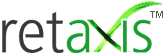
Start an ecommerce store or a Multi-vendor ecommerce marketplace we can help you in all aspects of your ecommerce venture. For support write to us on info@retaxis.com
Company
ECOMMERCE SOLUTIONS
SELL ONLINE
START AN ONLINE STORE
Plan, design, develop, and grow with our online solutions for startups and established firms.
Start an online store for B2C, B2B or Services business
Copyright 2023 C S Tech Infosolutions Pvt. Ltd., all rights reserved.